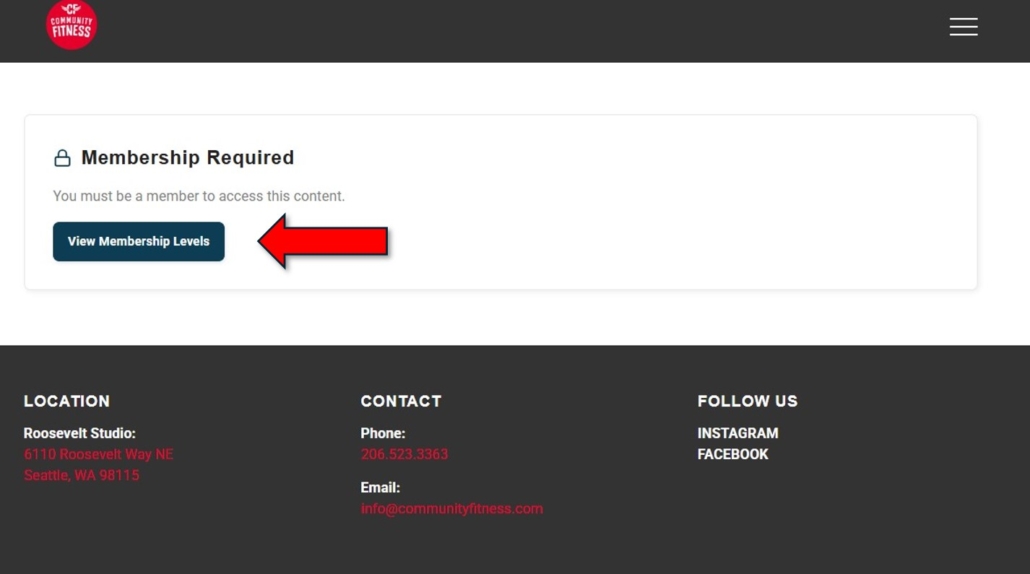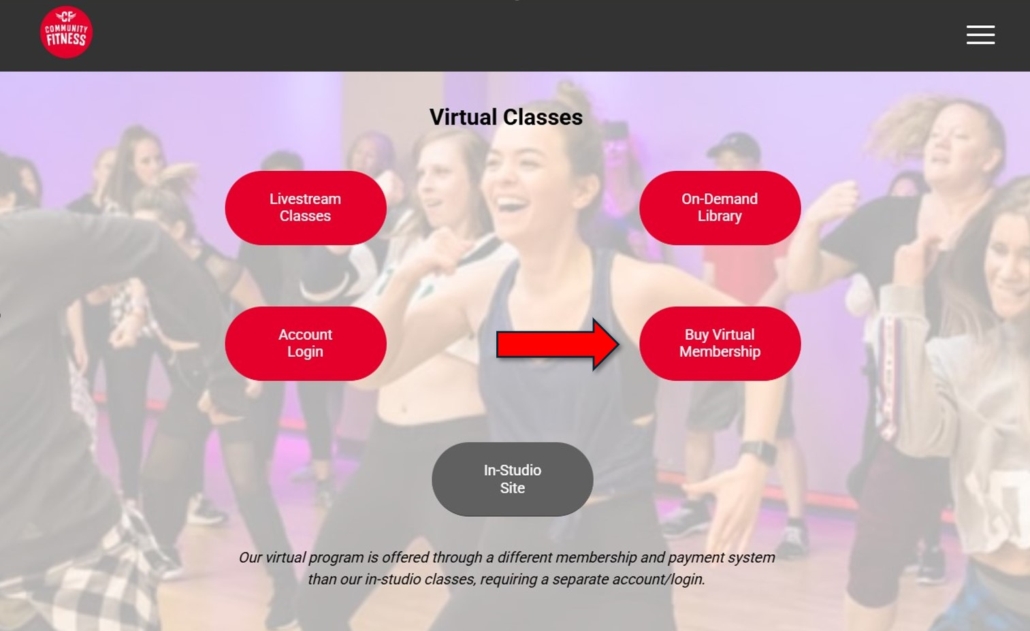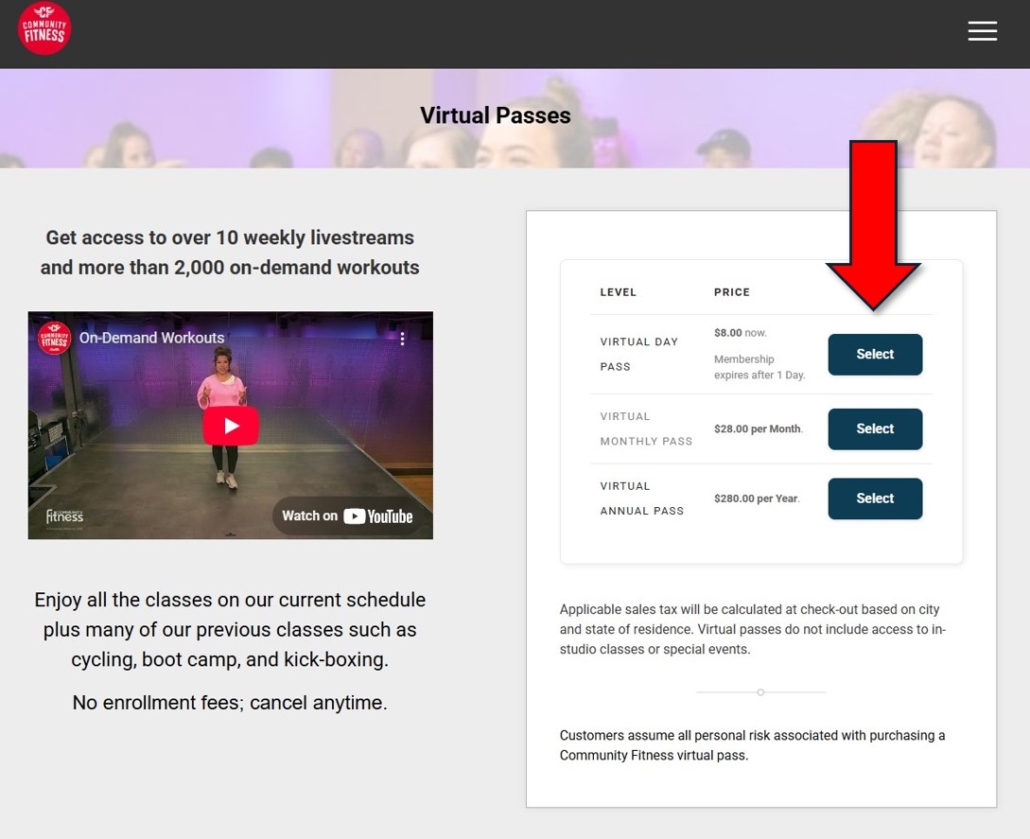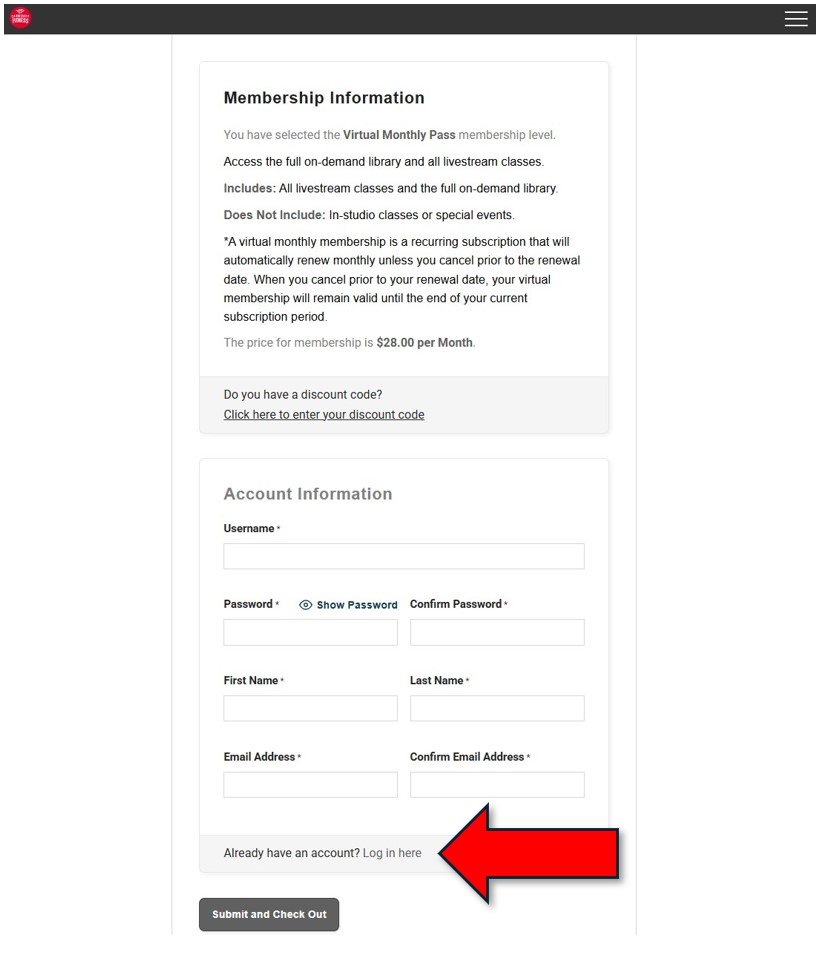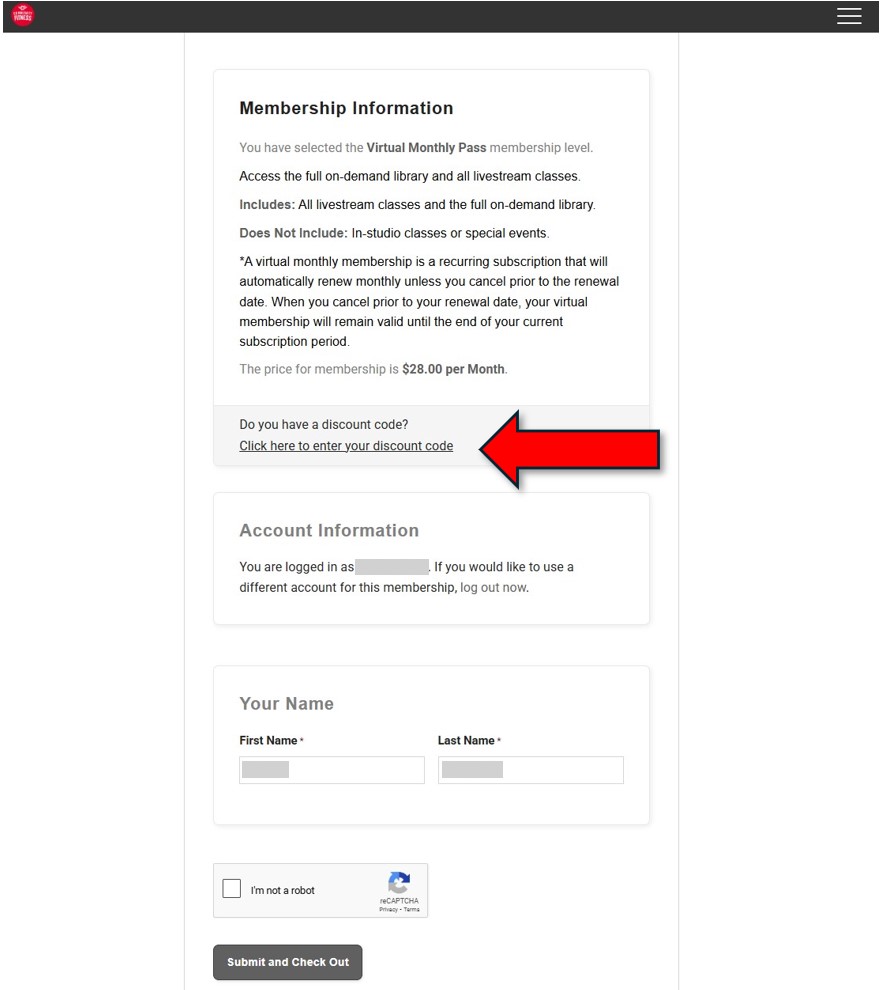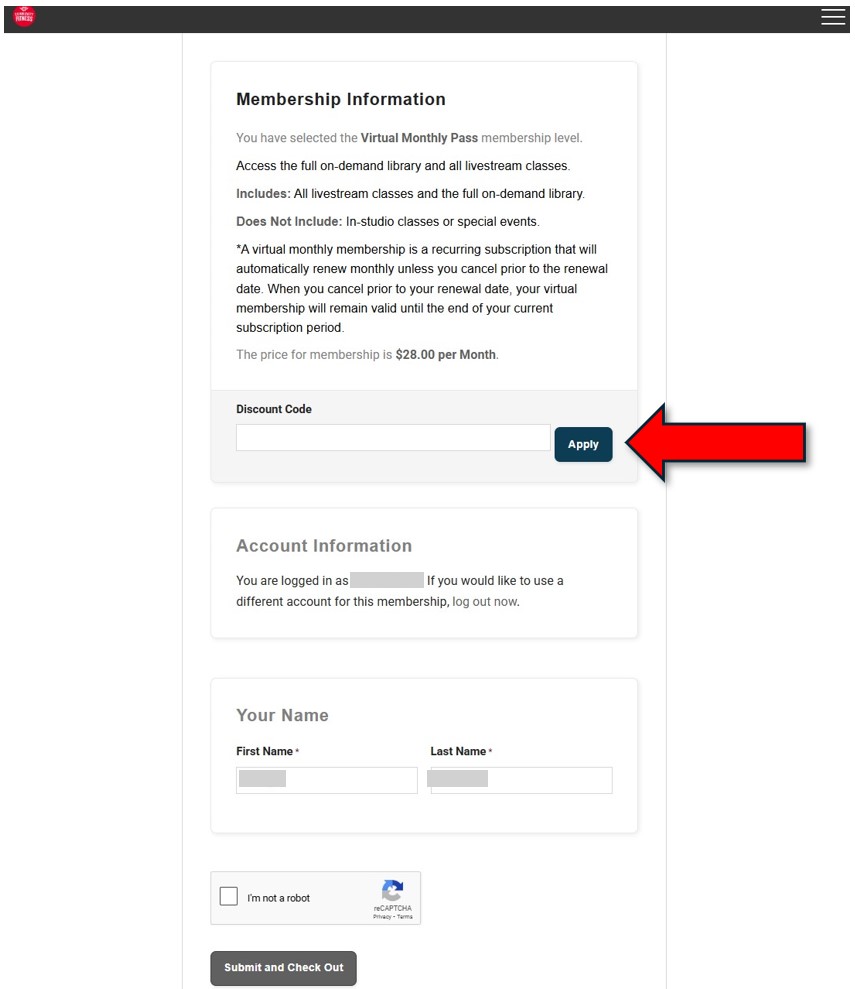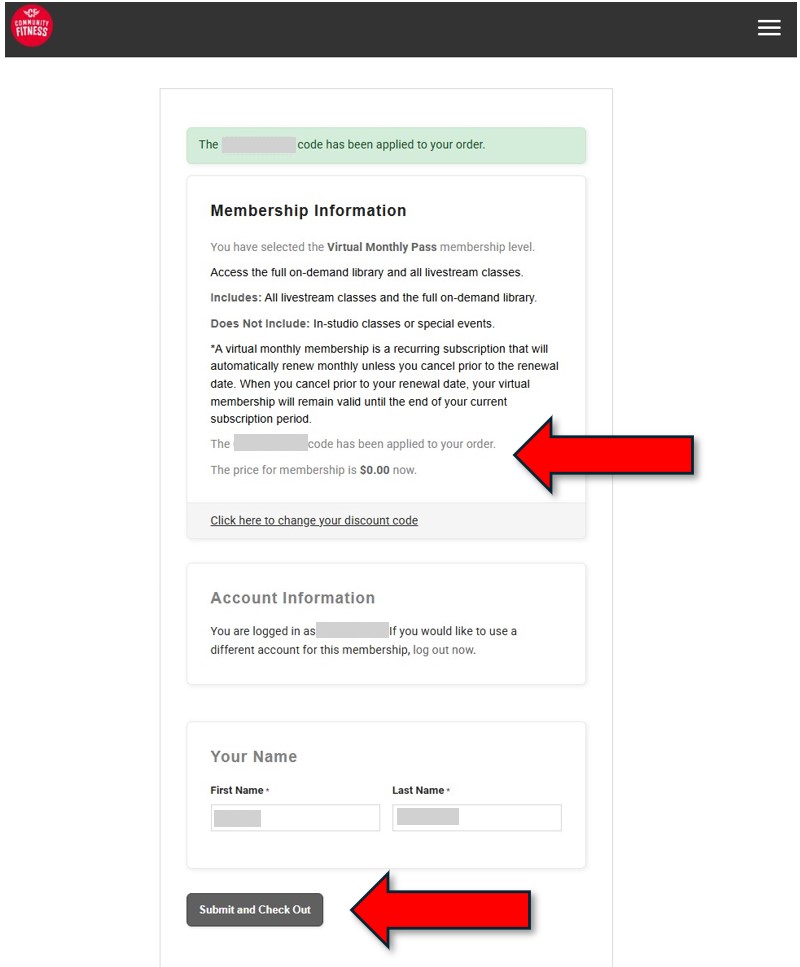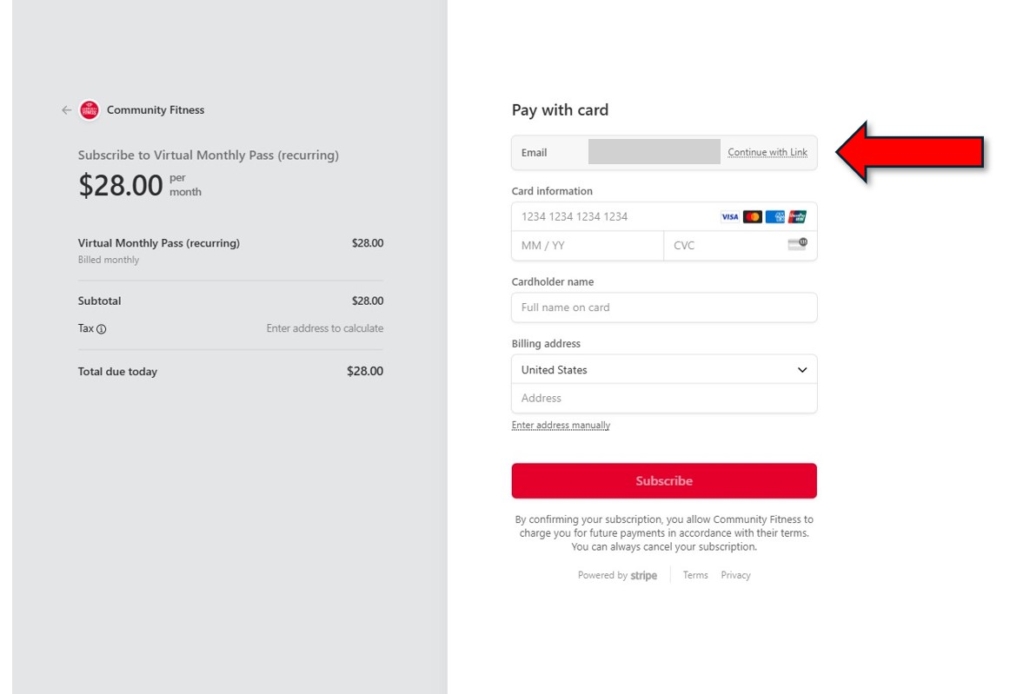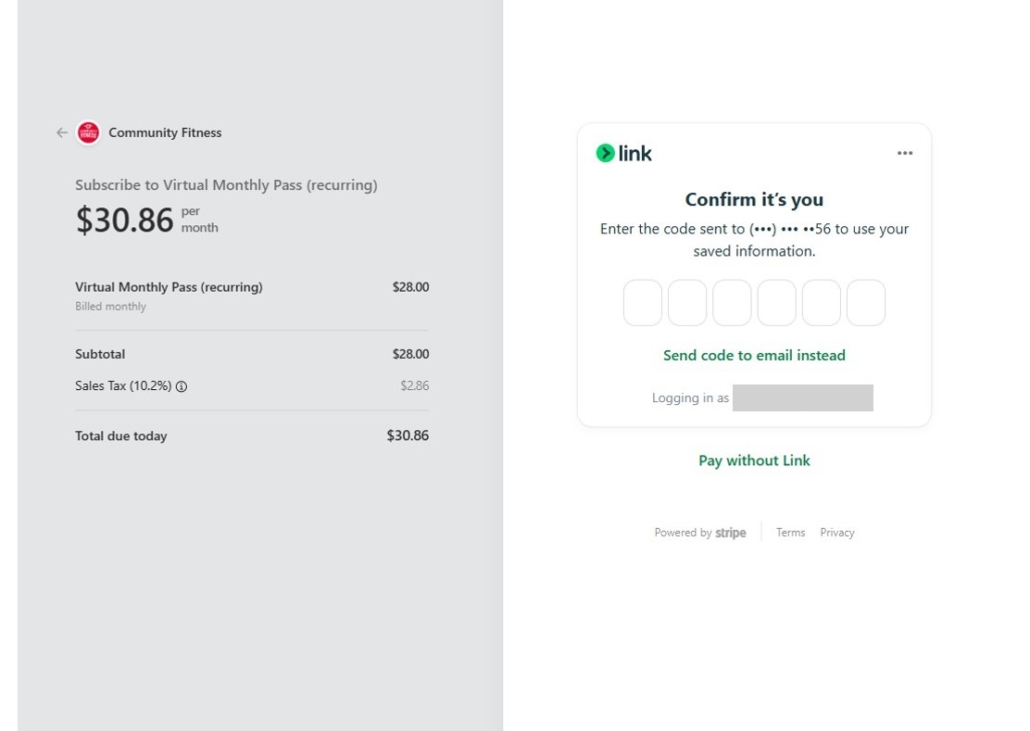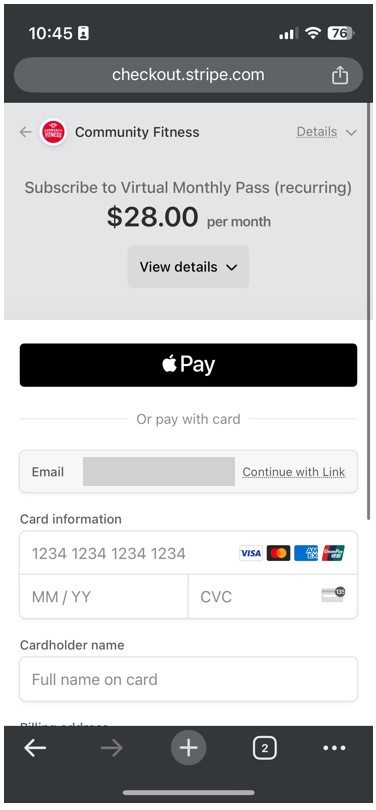In June 2025, we will move exclusively to the Stripe payment platform and discontinue using PayPal. This change only affects those members who used PayPal to enroll in a virtual membership prior to July 2024.
All existing virtual monthly memberships associated with PayPal will auto-expire rather than renew in June. All annual virtual memberships associated with PayPal will expire rather than renew on the next auto-renewal date starting on May 31. Existing virtual members who had been using PayPal for their auto-renewal payments will continue to have full access until their expiration date.
After a member’s PayPal-associated account auto-expires, they will need to re-subscribe to their preferred membership level the next time they log in. Here’s how to do that, including how to use a discount code.
First, you will know that your PayPal-linked account has expired if you see the following screen when trying to access either a livestream class or any on-demand showcase when logged into your account. If you see this screen, click on the View Membership Levels button.
Alternatively, if you proceed directly to the virtual content main page, click on the Buy Virtual Membership button.
On the next screen, choose the appropriate membership level.
If you are not logged in, you will see this screen and should log in with your existing virtual membership account information.
When logged in, click on the Click Here to Enter Your Discount Code link.
Enter your discount code. Only one discount code can be entered.
You will know your discount code has been applied when indicated on the next page. After you confirm that your discount code has been applied, click on the Submit and Check Out button.
On the Check-out page, enter your billing information to complete the check-out process. That’s it! You’re account will now be officially transferred from PayPal to Stripe and you can immediately resume accessing virtual content.
If your email is already associated with a Stripe account, and you have also used the Link payment service in the past, you may see the following screen to use your Link credentials to auto-fill your billing information.
If using an Apple or Chrome device you will also have the option to use Apple Pay or Google Pay.